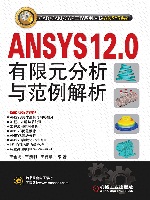第三章 ANSYS实体建模与网格划分
第四节 实体建模
用直接生成的方法构造复杂的有限元模型费时费力,使用实体建模的方法就是要减轻这部分工作量。这里简要介绍在有限元分析的建模过程中所使用的实体建模和网格划分功能。
1.自下向上建立有限元模型(Bottom-up Method)
定义有限元模型顶点的关键点是实体模型中最低级的图元(图元对象的高低顺序依次是体、面、线、点)。在构造实体模型时,首先建立点,再由点连接成线,然后由线组合成面,最后由面组合建立体,自下向上形成较高级的实体图元,即线、面和体。这就是所谓的自下向上的建模方法。一定要牢记的是:自下向上构造的有限元模型是在当前激活的坐标系内定义的。
(1)关键点
用自下向上的方法构造实体模型时,首先定义最低级的图元,即关键点。关键点即为机械结构中的一个点的坐标,点的建立按实体模型的需要而设定,但有时会建立些辅助点以帮助其他命令的执行,如圆弧的建立。关键点是在当前激活的坐标系内定义的。用户不必总是按从低级到高级的方法定义所有的图元来生成高级图元,可以直接在它们的顶点由关键点来直接定义面和体。中间的图元需要时可自动生成。例如,定义一个长方体可用8个角的关键点来定义,ANSYS程序会自动地生成该长方体中所有的面和线。
依次执行Main Menu:Preprocessor→Modeling→Create→Keypoints命令,出现关键点定义的菜单选项,可有不同的方法实现关键点的建立。
关键点的一般定义:
选择菜单Main Menu:Preprocessor→Modeling→Create→Keypoints→On Working Plane/In Active CS命令。
除此之外,还可以在已知直线上、在节点上、在关键点之间生成或填充关键点。
(2)硬点
硬点实际上是一种特殊的关键点。用户可利用硬点施加载荷或从模型线和面上的任意点获得数据。硬点不改变模型的几何形状和拓扑结构。如果用户发出更新图元几何形状的命令,例如布尔运算或简化命令,任何与图元相连的硬点都将被删去。因此在完成实体模型之后应当将所有的硬点加入。如果删除一个联系着硬点的图元,硬点会与图元一起被删除(如果硬点与其他任何图元都没有关系)或与被删除的图元分离(如果硬点与另外的图元相连)。
不能用复制、移动或修改关键点的命令操作硬点,硬点有自己的命令和GUI控制。当使用硬点时不支持映射网格划分。
定义硬点:
可以在现有线或面上定义硬点。在这两种情况下,用户可通过如下方法定义硬点在图元上的位置:
拾取(不适于从IGES文件中输入的模型)。
指定比率(只适用于线)。
指定总体X、Y和Z坐标。
可用以下命令生成硬点:
选择菜单Main Menu:Preprocessor→Modeling→Create→Keypoints→Hard PT on Line→Hard PT by ratio/ Hard PT by coordinates/Hard PT by picking命令。
(3)线
线主要用于表示面或体的边界。线是在当前激活的坐标系内定义的,并与当前坐标系有关,例如笛卡儿坐标系为直线,圆柱坐标系下为曲线。并不总是需要明确地定义所有的线,因为ANSYS程序在定义面和体时,会自动地生成相关的线。只有在生成线单元(如梁)或想通过线来定义面时,才需要定义线。
线的定义主要有Lines(直线)、Arcs(圆弧)、Splines(多义线)和Line Fillet(倒圆角)4部分。
可用以下命令定义线。
对已确定需要明确地定义线的情况,可适当地选用下列部分操作命令:
Main Menu:Preprocessor→Modeling→Create→Lines→In Active Coord。
Main Menu:Preprocessor→Modeling→Create→Lines→At angle to line。
Main Menu:Preprocessor→Modeling→Create→Lines→Normal to Line。
Main Menu:Preprocessor→Modeling→Create→Arcs→Through 3 KPs。
Main Menu:Preprocessor→Modeling→Create→Arcs→By Cent & Radius。
Main Menu:Preprocessor→Modeling→Create→Splines→Spline thru KPs。
Main Menu:Preprocessor→Modeling→Create→Splines→With Options。
下面的操作无论激活的是何种坐标系都生成直线:
Main Menu:Preprocessor→Create→Lines→Straight Line。
可使用下列方法对已有线进行复制、映像、调整、合并、延长、列表、查看和删除等操作:
Main Menu:Preprocessor→Modeling→Copy→Lines。
Main Menu:Preprocessor→Modeling→Reflect→Lines。
Main Menu:Preprocessor→Modeling→Move / Modify→Lines。
Main Menu:Preprocessor→Modeling→Operate→Booleans→Add→Lines。
Main Menu:Preprocessor→Modeling→Operate→Extend Line。
Utility Menu:List→Lines。
Utility Menu:Plot→Lines。
Main Menu:Preprocessor→Modeling→Delete→Line and Below。
Main Menu:Preprocessor→Modeling→Delete→Lines Only。
(4)面
面为体的边界,平面可以表示二维实体(如平板或轴对称实体)。曲面和平面都可表示三维的面,如壳、三维实体的面等。用到面单元或由面生成体时,才需定义面。生成面的命令也将自动地生成依附于该面的线和关键点;同样,面也可在定义体时自动生成。
面的定义主要有Arbitrary(任意形状面)、Rectangle(矩形面)、Circle(圆面)、Polygon(多边形面)、Area Fillet(倒圆角面)5部分。
明确的定义一个面,可适当选用下列命令:
Main Menu:Preprocessor→Modeling→Create→Areas→Arbitrary→Through KPs。
Main Menu:Preprocessor→Modeling→Create→Areas→Arbitrary→By Lines。
Main Menu:Preprocessor→Modeling→Operate→Extrude→Areas→Along Lines。
Main Menu:Preprocessor→Modeling→Operate→Extrude→Areas→About Axis。
Main Menu:Preprocessor→Modeling→Create→Areas→Area Fillet。
要特别注意的是,通过引导线由蒙皮技术[蒙皮法(Skinning),一种简单的基于参数曲线的曲面设计方法]可生成光滑曲面。操作如下:
Main Menu:Preprocessor→Modeling→Create→Areas→Arbitrary→By Skinning。
所谓“蒙皮”,举个简单例子来说,类似于中国古代的灯笼,有骨架和灯笼面。因此在生成蒙皮面之前,需首先建立导引线(相当于骨架)充当蒙皮面的框架,然后执行该命令生成面(相当于灯笼面)。
和线的建立与操作基本一样,可对已有面进行复制、映像、查看、选择和删除等操作。
当遇到面的问题时应注意:
只有未进行网格划分且不属于某个体的面才能被重新定义或删除。
某些几何体素和布尔运算也可生成或修改面。
(5)体
体用于描述三维实体,仅当需要用体单元的才必须建立体。生成体的命令自动生成低级的图元。
要实现体的定义可通过几种途径:Arbitrary(任意形状体)、Block(块状体)、Cylinder(圆柱体)、Prism(棱柱体)、Sphere(球体)、Cone(圆锥体)和Torus(圆环体)。
可用以下命令定义体:
Main Menu:Preprocessor→Modeling→Create→Volumes→Arbitrary→Through KPs。
Main Menu:Preprocessor→Modeling→Create→Volumes→Arbitrary→By Areas。
Main Menu:Preprocessor→Modeling→Operate→Extrude→Areas→Along Lines。
Main Menu:Preprocessor→Modeling→Operate→Extrude→Areas→About Axis。
Main Menu:Preprocessor→Modeling→Operate→Extrude→Areas→Along Normal。
Main Menu:Preprocessor→Modeling→Operate→Extrude→Areas→By XYZ Offset。
Main Menu:Preprocessor→Meshing→Mesh→Volume Sweep。
可使用下列方法对已有体进行复制、映像、调整、合并、延长、列表、查看和删除等操作:
Main Menu:Preprocessor→Modeling→Copy→Volumes。
Main Menu:Preprocessor→Modeling→Move / Modify→Volumes。
Main Menu:Preprocessor→Modeling→Reflect→Volumes。
Utility Menu: List→Picked Entities→Volumes。
Utility Menu: List→Volumes。
Utility Menu: Plot→Specified Entities→Volumes。
Utility Menu:Plot→Volumes。
Main Menu:Preprocessor→Modeling→Delete→Volume and Below。
Main Menu:Preprocessor→Modeling→Delete→Volumes Only。
关于体应注意的问题:
?只有未被划分网格的体才可以进行重新定义或删除。
?有些几何体素和布尔运算命令可以用来生成或修改体。
2.自上向下建立有限元模型(Top-down Method)
ANSYS程序能够直接建立较高图元对象,通过汇集线、面、体自动生成相应的所有从属较低级图元。这种一开始就从较高级的实体图元构造模型的方法就是所谓的自上向下的建模方法。值得注意的是,此方法往往要与布尔操作结合一起使用。布尔操作(也称布尔运算)是指图元对象相互加、减、组合等。
ANSYS中的体素是指可用单个ANSYS命令就能完成预先定义的常用的实体建模形状(如具有共同形状的圆面或棱体等)。利用它可直接建立某些形状的高级图元对象,例如前述提到的矩形、正多边形、圆柱体、球体等。高级图元对象的建立可节省很多时间,其所对应的低级图元对象同时产生,且系统给予最小的编号。在应用体素创建图元对象时,通常要结合一定的布尔操作才能完成实体模型的建立。
(1)生成面体素
生成矩形:
Main Menu:Preprocessor→Modeling→Create→Areas→Rectangle→By Dimensions。
Main Menu:Preprocessor→Modeling→Create→Areas→Rectangle→By 2 Corners。
生成圆或部分圆环:
Main Menu:Preprocessor→Modeling→Create→Areas→Circle→By Dimensions。
Main Menu:Preprocessor→Modeling→Create→Areas→→Circle→Partial Annulus。
生成一个正多边形:
Main Menu:Preprocessor→Modeling→Create→Areas→Polygon→By Circumscr Rad。
Main Menu:Preprocessor→Modeling→Create→Areas→Polygon→By Inscribed Rad。
Main Menu:Preprocessor→Modeling→Create→Areas→Polygon→By Side Length。
Main Menu:Preprocessor→Modeling→Create→Areas→Polygon→Hexagon。
Main Menu:Preprocessor→Modeling→Create→Areas→Polygon→Octagon。
Main Menu:Preprocessor→Modeling→Create→Areas→Polygon→Pentagon。
Main Menu:Preprocessor→Modeling→Create→Areas→Polygon→Septagon。
Main Menu:Preprocessor→Modeling→Create→Areas→Polygon→Square。
Main Menu:Preprocessor→Modeling→Create→Areas→Polygon→Triangle。
(2)生成实体体素
生成长方体:
Main Menu:Preprocessor→Modeling→Create→Volumes→Block→By Dimensions。
Main Menu:Preprocessor→Modeling→Create→Volumes→Block→By 2 Corners & Z。
Main Menu:Preprocessor→Modeling→Create→Volumes→Block→By Centr,Cornr,Z。
生成端面为圆或圆环区域的直棱柱体(如圆柱):
Main Menu:Preprocessor→Modeling→Create→Volumes→Cylinder→By Dimensions。
MainMenu:Preprocessor→Modeling→Create→Volumes→Cylinder→Hollow Cylinder。
Main Menu:Preprocessor→Modeling→Create→Volumes→Cylinder→PartialCylinder。
Main Menu:Preprocessor→Modeling→Create→Volumes→Cylinder→Solid Cylinder。
Main Menu:Preprocessor→Modeling→Create→Volumes→Cylinder→By End Pts & Z。
生成球体或部分球体:
Main Menu:Preprocessor→Modeling→Create→Volumes→Sphere→By Dimensions。
Main Menu:Preprocessor→Modeling→Create→Volumes→Sphere→Hollow Sphere。
Main Menu:Preprocessor→Modeling→Create→Volumes→Sphere→Solid Sphere。
Main Menu:Preprocessor→Modeling→Create→Volumes→Sphere→By End Points。
生成环体或部分环体:
Main Menu:Preprocessor→Modeling→Create→Volumes→Torus。
3.混合使用前两种方法
用户可以根据需要自由地组合自下向上和自上向下的建模技术。注意:几何体素是在工作平面内创建的,而自下向上的建模技术是在激活的坐标系上定义的。如果用户混合使用这两种技术,那么应该考虑使用命令强迫坐标系跟随工作平面变化。另外,考虑到要获得什么样的有限元模型,即在划分网格时要产生自由网格划分或映射网格划分。自由网格划分时,实体模型的建立比较简单,只要所有的面或体能接合成一个整体即可,而映射划分网格时,平面结构一定要四边形或三边形面相接而成,立体结构一定要六面体相接而成。
无论是使用自下向上还是自上向下的方法构造的实体模型,均由关键点、线、面和体组成。顶点为关键点,边为线,表面为面而整个物体内部为体。这些图元的层次关系是:最高级的图元体以面为边界,面以线为边界,线则以关键点为端点。
1.自下向上建立有限元模型(Bottom-up Method)
定义有限元模型顶点的关键点是实体模型中最低级的图元(图元对象的高低顺序依次是体、面、线、点)。在构造实体模型时,首先建立点,再由点连接成线,然后由线组合成面,最后由面组合建立体,自下向上形成较高级的实体图元,即线、面和体。这就是所谓的自下向上的建模方法。一定要牢记的是:自下向上构造的有限元模型是在当前激活的坐标系内定义的。
(1)关键点
用自下向上的方法构造实体模型时,首先定义最低级的图元,即关键点。关键点即为机械结构中的一个点的坐标,点的建立按实体模型的需要而设定,但有时会建立些辅助点以帮助其他命令的执行,如圆弧的建立。关键点是在当前激活的坐标系内定义的。用户不必总是按从低级到高级的方法定义所有的图元来生成高级图元,可以直接在它们的顶点由关键点来直接定义面和体。中间的图元需要时可自动生成。例如,定义一个长方体可用8个角的关键点来定义,ANSYS程序会自动地生成该长方体中所有的面和线。
依次执行Main Menu:Preprocessor→Modeling→Create→Keypoints命令,出现关键点定义的菜单选项,可有不同的方法实现关键点的建立。
关键点的一般定义:
选择菜单Main Menu:Preprocessor→Modeling→Create→Keypoints→On Working Plane/In Active CS命令。
除此之外,还可以在已知直线上、在节点上、在关键点之间生成或填充关键点。
(2)硬点
硬点实际上是一种特殊的关键点。用户可利用硬点施加载荷或从模型线和面上的任意点获得数据。硬点不改变模型的几何形状和拓扑结构。如果用户发出更新图元几何形状的命令,例如布尔运算或简化命令,任何与图元相连的硬点都将被删去。因此在完成实体模型之后应当将所有的硬点加入。如果删除一个联系着硬点的图元,硬点会与图元一起被删除(如果硬点与其他任何图元都没有关系)或与被删除的图元分离(如果硬点与另外的图元相连)。
不能用复制、移动或修改关键点的命令操作硬点,硬点有自己的命令和GUI控制。当使用硬点时不支持映射网格划分。
定义硬点:
可以在现有线或面上定义硬点。在这两种情况下,用户可通过如下方法定义硬点在图元上的位置:
拾取(不适于从IGES文件中输入的模型)。
指定比率(只适用于线)。
指定总体X、Y和Z坐标。
可用以下命令生成硬点:
选择菜单Main Menu:Preprocessor→Modeling→Create→Keypoints→Hard PT on Line→Hard PT by ratio/ Hard PT by coordinates/Hard PT by picking命令。
(3)线
线主要用于表示面或体的边界。线是在当前激活的坐标系内定义的,并与当前坐标系有关,例如笛卡儿坐标系为直线,圆柱坐标系下为曲线。并不总是需要明确地定义所有的线,因为ANSYS程序在定义面和体时,会自动地生成相关的线。只有在生成线单元(如梁)或想通过线来定义面时,才需要定义线。
线的定义主要有Lines(直线)、Arcs(圆弧)、Splines(多义线)和Line Fillet(倒圆角)4部分。
可用以下命令定义线。
对已确定需要明确地定义线的情况,可适当地选用下列部分操作命令:
Main Menu:Preprocessor→Modeling→Create→Lines→In Active Coord。
Main Menu:Preprocessor→Modeling→Create→Lines→At angle to line。
Main Menu:Preprocessor→Modeling→Create→Lines→Normal to Line。
Main Menu:Preprocessor→Modeling→Create→Arcs→Through 3 KPs。
Main Menu:Preprocessor→Modeling→Create→Arcs→By Cent & Radius。
Main Menu:Preprocessor→Modeling→Create→Splines→Spline thru KPs。
Main Menu:Preprocessor→Modeling→Create→Splines→With Options。
下面的操作无论激活的是何种坐标系都生成直线:
Main Menu:Preprocessor→Create→Lines→Straight Line。
可使用下列方法对已有线进行复制、映像、调整、合并、延长、列表、查看和删除等操作:
Main Menu:Preprocessor→Modeling→Copy→Lines。
Main Menu:Preprocessor→Modeling→Reflect→Lines。
Main Menu:Preprocessor→Modeling→Move / Modify→Lines。
Main Menu:Preprocessor→Modeling→Operate→Booleans→Add→Lines。
Main Menu:Preprocessor→Modeling→Operate→Extend Line。
Utility Menu:List→Lines。
Utility Menu:Plot→Lines。
Main Menu:Preprocessor→Modeling→Delete→Line and Below。
Main Menu:Preprocessor→Modeling→Delete→Lines Only。
(4)面
面为体的边界,平面可以表示二维实体(如平板或轴对称实体)。曲面和平面都可表示三维的面,如壳、三维实体的面等。用到面单元或由面生成体时,才需定义面。生成面的命令也将自动地生成依附于该面的线和关键点;同样,面也可在定义体时自动生成。
面的定义主要有Arbitrary(任意形状面)、Rectangle(矩形面)、Circle(圆面)、Polygon(多边形面)、Area Fillet(倒圆角面)5部分。
明确的定义一个面,可适当选用下列命令:
Main Menu:Preprocessor→Modeling→Create→Areas→Arbitrary→Through KPs。
Main Menu:Preprocessor→Modeling→Create→Areas→Arbitrary→By Lines。
Main Menu:Preprocessor→Modeling→Operate→Extrude→Areas→Along Lines。
Main Menu:Preprocessor→Modeling→Operate→Extrude→Areas→About Axis。
Main Menu:Preprocessor→Modeling→Create→Areas→Area Fillet。
要特别注意的是,通过引导线由蒙皮技术[蒙皮法(Skinning),一种简单的基于参数曲线的曲面设计方法]可生成光滑曲面。操作如下:
Main Menu:Preprocessor→Modeling→Create→Areas→Arbitrary→By Skinning。
所谓“蒙皮”,举个简单例子来说,类似于中国古代的灯笼,有骨架和灯笼面。因此在生成蒙皮面之前,需首先建立导引线(相当于骨架)充当蒙皮面的框架,然后执行该命令生成面(相当于灯笼面)。
和线的建立与操作基本一样,可对已有面进行复制、映像、查看、选择和删除等操作。
当遇到面的问题时应注意:
只有未进行网格划分且不属于某个体的面才能被重新定义或删除。
某些几何体素和布尔运算也可生成或修改面。
(5)体
体用于描述三维实体,仅当需要用体单元的才必须建立体。生成体的命令自动生成低级的图元。
要实现体的定义可通过几种途径:Arbitrary(任意形状体)、Block(块状体)、Cylinder(圆柱体)、Prism(棱柱体)、Sphere(球体)、Cone(圆锥体)和Torus(圆环体)。
可用以下命令定义体:
Main Menu:Preprocessor→Modeling→Create→Volumes→Arbitrary→Through KPs。
Main Menu:Preprocessor→Modeling→Create→Volumes→Arbitrary→By Areas。
Main Menu:Preprocessor→Modeling→Operate→Extrude→Areas→Along Lines。
Main Menu:Preprocessor→Modeling→Operate→Extrude→Areas→About Axis。
Main Menu:Preprocessor→Modeling→Operate→Extrude→Areas→Along Normal。
Main Menu:Preprocessor→Modeling→Operate→Extrude→Areas→By XYZ Offset。
Main Menu:Preprocessor→Meshing→Mesh→Volume Sweep。
可使用下列方法对已有体进行复制、映像、调整、合并、延长、列表、查看和删除等操作:
Main Menu:Preprocessor→Modeling→Copy→Volumes。
Main Menu:Preprocessor→Modeling→Move / Modify→Volumes。
Main Menu:Preprocessor→Modeling→Reflect→Volumes。
Utility Menu: List→Picked Entities→Volumes。
Utility Menu: List→Volumes。
Utility Menu: Plot→Specified Entities→Volumes。
Utility Menu:Plot→Volumes。
Main Menu:Preprocessor→Modeling→Delete→Volume and Below。
Main Menu:Preprocessor→Modeling→Delete→Volumes Only。
关于体应注意的问题:
?只有未被划分网格的体才可以进行重新定义或删除。
?有些几何体素和布尔运算命令可以用来生成或修改体。
2.自上向下建立有限元模型(Top-down Method)
ANSYS程序能够直接建立较高图元对象,通过汇集线、面、体自动生成相应的所有从属较低级图元。这种一开始就从较高级的实体图元构造模型的方法就是所谓的自上向下的建模方法。值得注意的是,此方法往往要与布尔操作结合一起使用。布尔操作(也称布尔运算)是指图元对象相互加、减、组合等。
ANSYS中的体素是指可用单个ANSYS命令就能完成预先定义的常用的实体建模形状(如具有共同形状的圆面或棱体等)。利用它可直接建立某些形状的高级图元对象,例如前述提到的矩形、正多边形、圆柱体、球体等。高级图元对象的建立可节省很多时间,其所对应的低级图元对象同时产生,且系统给予最小的编号。在应用体素创建图元对象时,通常要结合一定的布尔操作才能完成实体模型的建立。
(1)生成面体素
生成矩形:
Main Menu:Preprocessor→Modeling→Create→Areas→Rectangle→By Dimensions。
Main Menu:Preprocessor→Modeling→Create→Areas→Rectangle→By 2 Corners。
生成圆或部分圆环:
Main Menu:Preprocessor→Modeling→Create→Areas→Circle→By Dimensions。
Main Menu:Preprocessor→Modeling→Create→Areas→→Circle→Partial Annulus。
生成一个正多边形:
Main Menu:Preprocessor→Modeling→Create→Areas→Polygon→By Circumscr Rad。
Main Menu:Preprocessor→Modeling→Create→Areas→Polygon→By Inscribed Rad。
Main Menu:Preprocessor→Modeling→Create→Areas→Polygon→By Side Length。
Main Menu:Preprocessor→Modeling→Create→Areas→Polygon→Hexagon。
Main Menu:Preprocessor→Modeling→Create→Areas→Polygon→Octagon。
Main Menu:Preprocessor→Modeling→Create→Areas→Polygon→Pentagon。
Main Menu:Preprocessor→Modeling→Create→Areas→Polygon→Septagon。
Main Menu:Preprocessor→Modeling→Create→Areas→Polygon→Square。
Main Menu:Preprocessor→Modeling→Create→Areas→Polygon→Triangle。
(2)生成实体体素
生成长方体:
Main Menu:Preprocessor→Modeling→Create→Volumes→Block→By Dimensions。
Main Menu:Preprocessor→Modeling→Create→Volumes→Block→By 2 Corners & Z。
Main Menu:Preprocessor→Modeling→Create→Volumes→Block→By Centr,Cornr,Z。
生成端面为圆或圆环区域的直棱柱体(如圆柱):
Main Menu:Preprocessor→Modeling→Create→Volumes→Cylinder→By Dimensions。
MainMenu:Preprocessor→Modeling→Create→Volumes→Cylinder→Hollow Cylinder。
Main Menu:Preprocessor→Modeling→Create→Volumes→Cylinder→PartialCylinder。
Main Menu:Preprocessor→Modeling→Create→Volumes→Cylinder→Solid Cylinder。
Main Menu:Preprocessor→Modeling→Create→Volumes→Cylinder→By End Pts & Z。
生成球体或部分球体:
Main Menu:Preprocessor→Modeling→Create→Volumes→Sphere→By Dimensions。
Main Menu:Preprocessor→Modeling→Create→Volumes→Sphere→Hollow Sphere。
Main Menu:Preprocessor→Modeling→Create→Volumes→Sphere→Solid Sphere。
Main Menu:Preprocessor→Modeling→Create→Volumes→Sphere→By End Points。
生成环体或部分环体:
Main Menu:Preprocessor→Modeling→Create→Volumes→Torus。
3.混合使用前两种方法
用户可以根据需要自由地组合自下向上和自上向下的建模技术。注意:几何体素是在工作平面内创建的,而自下向上的建模技术是在激活的坐标系上定义的。如果用户混合使用这两种技术,那么应该考虑使用命令强迫坐标系跟随工作平面变化。另外,考虑到要获得什么样的有限元模型,即在划分网格时要产生自由网格划分或映射网格划分。自由网格划分时,实体模型的建立比较简单,只要所有的面或体能接合成一个整体即可,而映射划分网格时,平面结构一定要四边形或三边形面相接而成,立体结构一定要六面体相接而成。
无论是使用自下向上还是自上向下的方法构造的实体模型,均由关键点、线、面和体组成。顶点为关键点,边为线,表面为面而整个物体内部为体。这些图元的层次关系是:最高级的图元体以面为边界,面以线为边界,线则以关键点为端点。